Question Last Updated on: 1/12/2024
In Windows® 10, OneDrive is the default save location for files and documents. This means new documents or files are automatically saved to OneDrive unless you opt to save them to a different location.
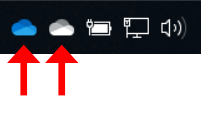
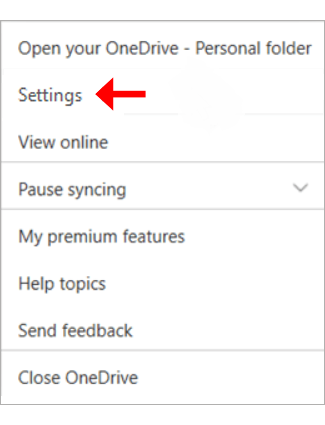
Note: if you uninstall OneDrive it will stop syncing.
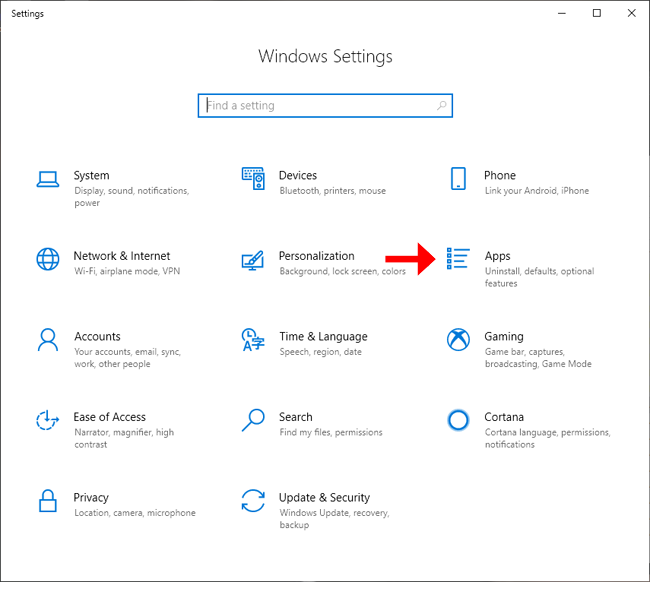
Source: Microsoft® https://support.office.com
Unable find an answer to the question that you looking for in our FAQ section? Submit your question directly to our customer service representatives.
Join our email list for up-to-date product news Sign Me Up!
3700 Sagamore Pkwy N
Lafayette, IN 47904
Phone: (765) 423-1505
Fax: (765) 423-4111
info@lafayetteinstrument.com
Copyright © 2009 - 2025 Lafayette Instrument Company. All Rights Reserved. Limestone Technologies is a subsidiary of Lafayette Instrument Company.
